How It Works
First Steps:
Step 1
Join the GG Discord (Global Gamers) - to keep up to date as well as to pass the save file during the event.
Be sure to accept the rules.
Join GG DiscordWe recommend following the announcement channel for updates in your own Discord servers.
& follow the Satisfactory section in #select-games - in GG Discord
Stream & Build:
Check you can see the save file channel in Discord
If you need a hand with your save file location, please ask one of us in discord. Look for Coordinators.
Step 3
Step 2
Ads
Only during YOUR stream, during the event. Disable your ads in the twitch Creator Dashboard (Affiliates only)
Right click your profile pic (once logged into twitch)
Go to Creator dashboard
On the left and expand Monitization > Ads
Uncheck (turn off): ads manager
Check (on): Disable pre-roll ads when I run ads
Reccomended 3 mins
Picture coming soon...
TAG
Only during YOUR stream, during the event, add PassItOn tag on twitch
Go to your twitch page and click on your Profile icon top right (once logged into twitch) then Creator Dashboard
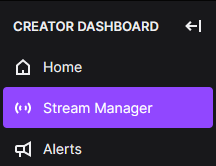
Click the purple edit pencil icon
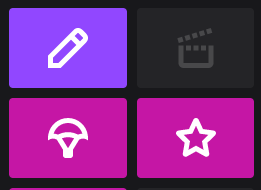
Type PassItOn into the box
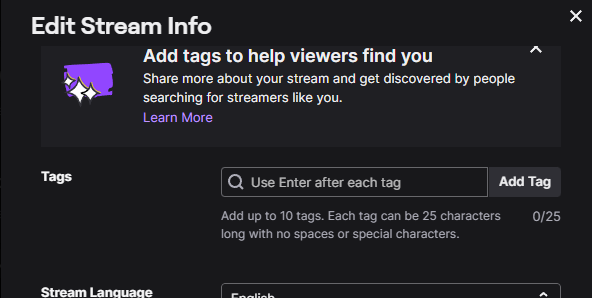
Click passiton or PassItOn on the list or just hit enter
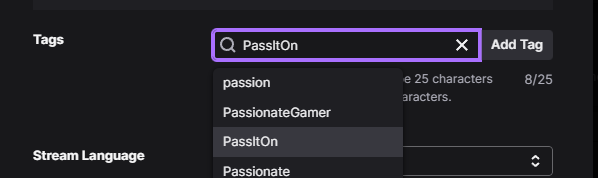
You should have an extra tag
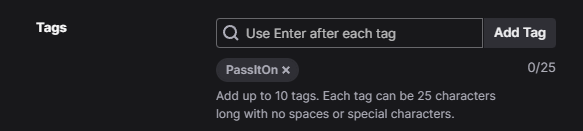
Satisfactory Event Rules (Updated 2025)
Lumen!!
Lumen should be off. Do not make a build that requires Lumen to be active, it likely won't get seen.
Time
Your build time is 2 hours (unless stated otherwise) and you should start as soon as possible.
You are required to be available at least 30 minutes before and 30 minutes after in case there are any issues with timings.
You should always attempt a build that you can complete in less than 2 hours, in case you have a game crash or other technical issues
Extra time is a buffer ideally at the end, to view other builds. Try to get started on your build as soon as possible! Then the remaining time to look over other builds.
Build space
The build grid is to 20 x 20 foundations or 160M x 160M - You are not allowed to go outside of this area. You can place scaffolding outside, but this needs to be removed by the end of your time.
Autosaves
Set your autosave duration to 5-10 minutes. Just incase as Satisfactory could crash.
Since the 1.0 relase, if you have experienced crashes. Try Adding -dx11 to your launch options in steam.
You can ask us in discord if you can't find out how to do this.
Blueprints
Small and non-complex blueprints are allowed, but not to be abused.
You must make Blueprints on the day in your 2 hour time.
If you would like to use the blueprint, you must make an example version(s) before the event and send this for verification to DC. These are for example only. You will need to Re-Make these on the day in your time limit!
They are to help with something simple, like wheels on a vehicle or to assist with something tricky, NOT to spam lots of objects.
Pixel Art is fine - 2D and simple blueprints, nothing glitchy or to achive an effect! Pixel art should be non-animated and 2D.
Naming your Signs
Please name the numbered signs with your twitch name (TIP: make it easy to read)
Don't forget to name your build, Feel free to add another sign if required and a description if required
Raid
Raid out to the next person at the correct time (all going well). Reminder you are required to be around 30 minutes before and 30 minues after your slot, just in case.
VOTE!!
Remember to vote. Voting should commence a few days after the event.
(Voting will last 1 week, so we can announce the winner)
Failure to vote, could lead to missing future events.
Pre-roll
(Affiliates only) Run an ad break 10-15 mins before you're raided to disable the pre-roll for everyone joining.
Loading
The save file should be ready before your raid is received. This will be located in the GG discord
If you need a hand with your save file location or finding the channel in Discord, please ask one of the Coordinators/Team in discord.
Saving
Save the game when your build time is over. Then upload to discord. DO THIS BEFORE LOOKING AT OTHER BUILDS!
Save the game as YOUR build/slot number. ie: pio_viii_09 for the 9th slot.
[tip: Save the game as this before you build, it will save you time later]
If you need a hand with location your save file location, please ask one of us in discord.
Mods
PAK & Sky UI Only!
Overlay
Browser Source This is unique to you and if you have taken part before this is already available in the dashboard.
If this is your first time, once you have been approved you can find this in your dashboard.
Nuclear items
Please use Nuclear items with Caution! It is not fair to radiate your build and spill out to others.
Colours and lights
Please do not change the default colour picker colours or lights. You can use custom colours, consider using a notepad of your colours to make this easier for you during your build.
Timer, bot and commands
The PIO_event bot should be automatically added to your twitch channel shortly after you register. Note: this can take a little longer...
Please mod the bot (at least VIP) So that the bot can respond without issues. The bot will be removed after the event.
The bot will not talk unless one of the following commands is typed -
- !pio
Shows event details.
- !now
* Who is on now.
- !next
* Who is on next.
- !piostart
Starts YOUR timer and displays this on YOUR overlay only. Note: only the streamer can run this on their own channel.
-
If the command does not start, please try again after 2 minutes. This is a bug we are working on.
* These will be updated shortly to all be prefixed with !pio <command> - so as not to interfere with other commands
Clips
Encourage chat to make clips. Chat likes to be involved, like guessing what you are building.
Hotbars
You can set up your hotbar(s) before you start your timer!
Valheim Event Rules (Updated 2025)
This page is currently being rewritten
Please note: this information may change as the team continues to discuss the best way for this all to work since it's dramatically different from Satisfactory Although we have completed seven successful events, this is our first time putting on a Valheim event of this format.
We appreciate your patience as we work through any hickups. This is our first Pass It Onheim, There may be bumps and any feedback is welcome!
Dm DC or Dread
Before the Valheim event
Browser
Set up a browser source, available soon in the dashboard.
This will be blank until the event. We will put notifications out occasionally that show a notification bell in the top right. This means there is a notification to read via the website whiuch will remove the bell from the overlay.
Availability
Be available 30 mins before your time slot and 30 mins after (just incase).
Starting stream
Ideally you should be live 20-30 mins before you are due to recieve the raid. This allows time to load the save file at least one coordinator should be in your chat from the start incase you have any questions or need a hand
Loading
The save file should be ready before your raid is received. This will be located in the GG discord
More on SavingAutosaves
Save your game regularly (5-10 mintes). Just incase as Valheim is still in early access and the save may get quite large.
Time
Your build time is 2 hours (unless stated otherwise).
You will have some time spare, this is to welcome everyone in and to look over other builds. Worst case, recover some time after a crash.
Build size/area
Build sites will be flattened and framed out beforehand; each site will be the same size and in the same biome, but spread out across the world seed. Participants may not build outside of the framed area.
- Our biome for this competition will be the meadows or the plains, most likely.
- Size of the build area is TBA.
Getting around
A portal hub will take builders to their specific site; each portal will be named with the participant
World settings
The world settings will be as follows:
- Hammer mode
- No raids
- No fire spread
Build mode
Participants will also build in debug mode, ensuring that godmode and no build costs are on (press Z to fly & B to enable/disable no build cost/workbench). An instruction video will be provided for participants who are unfamiliar with how to access debug mode
Commands
Participants will also use debug commands to spawn in any décor items necessary to complete their build
- A list of item names will be provided for participants, chat may assist with item names in real time should a participant not know an item name...
- Participants may not use any items that are in the code, but do not spawn naturally in the world [e.g. blue mushrooms]
The console is disabled by default. To use the console, first open up your Steam library, right-click on Valheim and select properties. In the Launch Options box at the bottom, type in "-console". then close the window and launch Valheim.
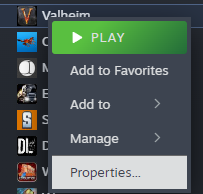
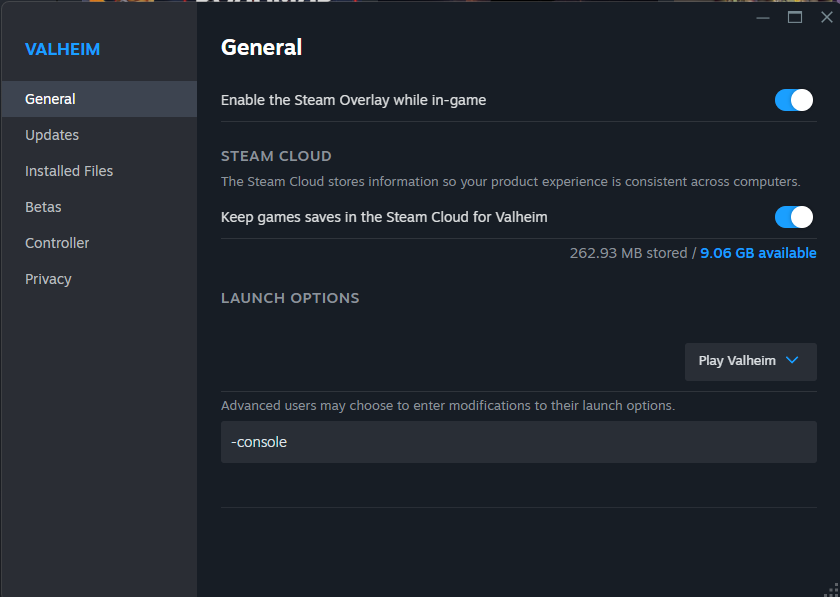
Now you'll find that you can use the console. To open the Valheim console in game, tap F5 on your keyboard.
First command you will need: devcommands - this will allow the use of the following (note this should only need to be entered once until the game is closed).
- debugmode (Toggles Creative Mode on/off)
- god (Toggles God Mode on/off [invulnerable, one-hit-kill])
- fly (Toggles fly mode)
- tod [0-1] (Sets time of day. 0 and 1 are both midnight. 0.5 is noon)
- timescale (0 pauses the game)
- killall (note: pressing K in game will also kill all enemies)
- save (Forces the game to save)
Food
A blackmetal chest full of high stamina foods will be provided at each build site, but participants may spawn their own food items in
Mods
Absolutely no mods may be used
Signs
Please name the numbered signs with your twitch name (TIP: make it easy to read)
Don't forget to name your build
Saving
Save the game when your build time is over. Then upload to discord.
Rename the save file with YOUR build/slot number at the end: pio-val-2
Save Files LocationDownload the save files from the discord channel, usually saved in your Downloads folder/directory. Keep this open.
Press Win+R to open it, then enter/type appdata and press Enter. This should open up a new file explorer window.
Go into LocalLow > IronGate > Valheim > worlds_local (if this doesn't exist, please create a new folder/directory).
Select the two files from your downloads folder, something like pio_val_03 (if you have file extensions on you will see the .fwl and .db at the end)
Copy or drag them to your worlds_local folder and rename them, incrementing the number by 1: pio_val_00 would become pio_val_01 for your slot number
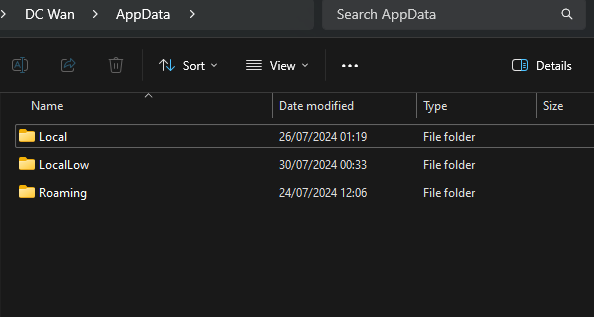
If you still need a hand with location your save file location, please ask one of us in discord.
Raid
Raid out to the next person at the correct time (all going well).
Participants do not need to be notable, well known, or consistent streamers, however they do need to know how to handle 75+ people in their chat at a given time in terms of moderation, safety and management.
Participants must have active moderators who are also familiar and comfortable with handling 75+ people in chat.
It is also requested that vip or mod is given (just for the event) to at least one of the Pass It On Coordination team to ensure no messages get blocked (like speed messaging), so they can talk freely and to assist in general during your stream.
VOTE!!
Remember to vote. Voting should commence a few days after the event.
(Voting will last 1 week, so we can announce the winner)
Failure to vote, could lead to missing future events.